
When you chat to someone online, it’s pretty easy to share a specific URL. Meet someone in person, and the process isn’t quite as smooth. For this reason, many businesses now use QR codes to bridge the gap between the virtual and physical worlds.
Anyone can make a QR code. These tags are really useful for sending people to your website, pointing someone towards an online store, or even sharing your email address.
Wondering how to make a QR code? You came to the right post.
Here’s a look at the easiest way to build and customize QR codes for pretty much any purpose — with a workflow that will take just 30 seconds of your time.
A quick response code, or QR code, is a type of barcode that contains data, and which can be scanned using a camera app.
In many cases, QR codes are used to store URLs. However, they can also identify specific items, locations, and users within a system. For example, you can find mobile payment systems that are based around barcodes in some parts of the world.
In addition, there are two types of QR code. Static QR codes provide a lasting link to specific data. In contrast, dynamic QR codes allow you to change the data associated with the code after it has been created.
You can think of a QR code as a physical link to digital resources. Anyone with a mobile device can scan these barcodes using a QR code reader app, and get instant access to the data stored within them.
There are many ways to use this technology to your advantage.
Say you are designing a business card. You could write out your email address and website — but anyone who receives the card would need to copy the entire address into their browser. But if you include a small QR code, they can get a link to all that information in seconds.
The same idea works for flyers, digital displays, in-store loyalty programs, lead magnets, and much more.
In fact, you can even use QR codes for your own business. QR codes were originally developed by Japanese company Denso Wave, for the purpose of identifying automotive parts.
The great thing about QR codes is that they are really easy to make. With the right tools, you can produce a custom code in under a minute. Here’s a step-by-step quickstart guide:
To start creating QR codes, you’re first going to need an app.
There are hundreds of tools available for this task nowadays. These include free QR code generators online (e.g QR Code Monkey), Google Chrome extensions, and mobile apps on the App Store and Google Play.
However, we recommend using Pixelcut to create QR codes, because it makes the process really quick and easy. With a few taps, you can build the perfect barcode on any Apple iPhone or Android device, complete with custom branding.

Just as importantly, the app has loads of other useful functionality for content creation. This means you can easily integrate your new QR codes into your marketing campaigns.
To start creating your QR code, open Pixelcut and select More in the top tools palette. Under All Tools, you will find the option we need, labeled as QR Code.
Tap this, and the app will ask you to provide a URL. This can be literally any webpage, from the homepage of your website to a specific landing page or even an individual tweet.
Once you have pasted in your desired URL, simply hit the blue ➔ button and Pixelcut will create your QR code instantly.
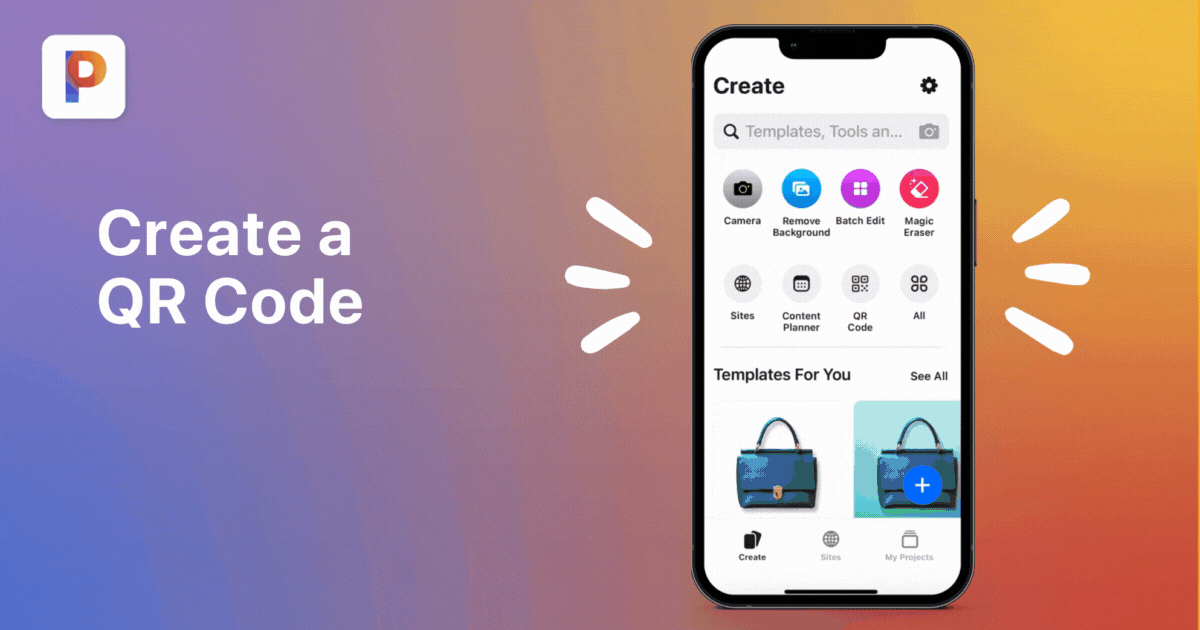
If you’re happy with the default style of your new QR code, you can skip straight to step 4.
But why not make it your own?
With Pixelcut you can, quite easily. Under your QR code, you will see a number of tools for customization:
As you customize your QR code, all new content will be added in layers.

The menu at the bottom of the screen lets you see all the individual tiers, as well as allowing you to rearrange and edit them. The layer at the top is further forward, while the layer at the bottom is the furthest down the pile.
Once you are satisfied with the design of your custom QR code, simply hit the share button in the top-right corner of the editor.
Pixelcut allows you to share directly to your favorite apps, or save the QR code to your photo gallery. Under Export Settings, you can also choose between jpg and png formats.

And that’s it! Your QR code is ready for people to start scanning.
We have gone through all the available options in this tutorial — but if you keep it fairly simple, you can complete all four steps in under a minute.
As we touched on earlier, there are many different use cases for QR codes.
If you’re looking for some inspiration, these examples should get the creative process rolling:
These are just a few of the many ways you can utilize QR codes, and you can implement them all through Pixelcut.
Whether it’s generating your own QR codes, creating social media content, or crafting the perfect profile photo, Pixelcut helps you achieve your creative goals with minimal effort.
Powered by artificial intelligence, this highly rated app offers a range of powerful tools and one-tap templates for image editing. For instance, you can remove the background of any photo with a swipe — ideal for e-commerce product photos and professional portraits.
Download Pixelcut today to try these features for yourself, and join 10 million small businesses already using the app on iOS and Android!
Join more than 10 million small businesses, creators and entrepreneurs that use Pixelcut to grow their business.